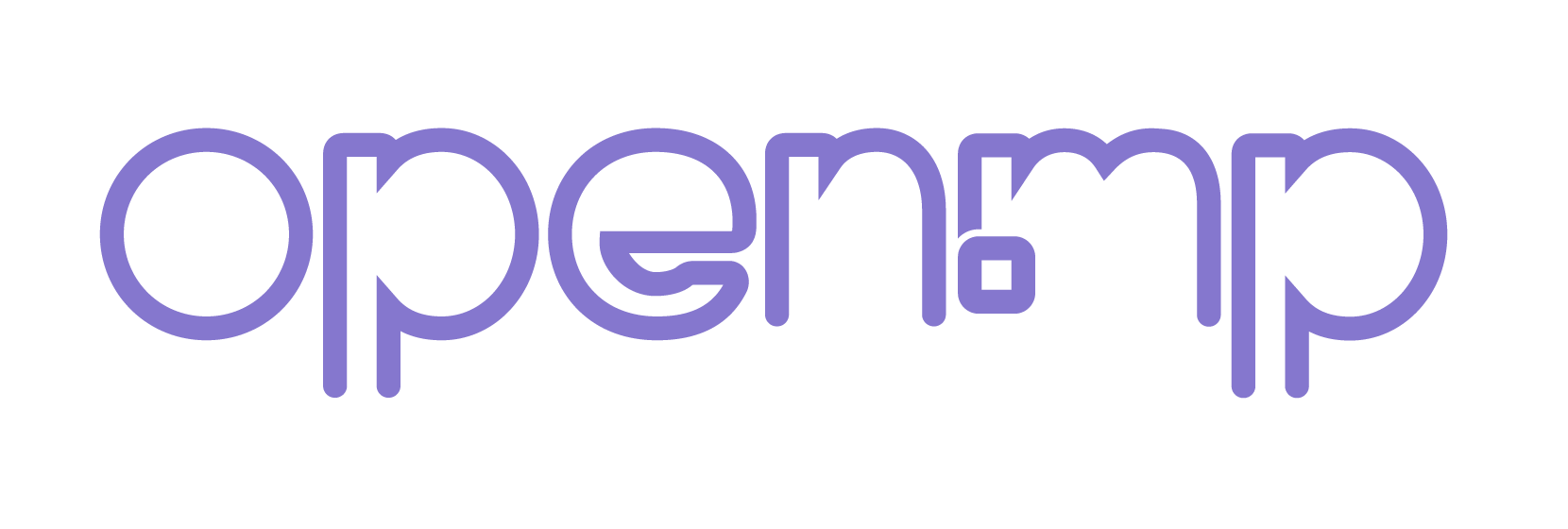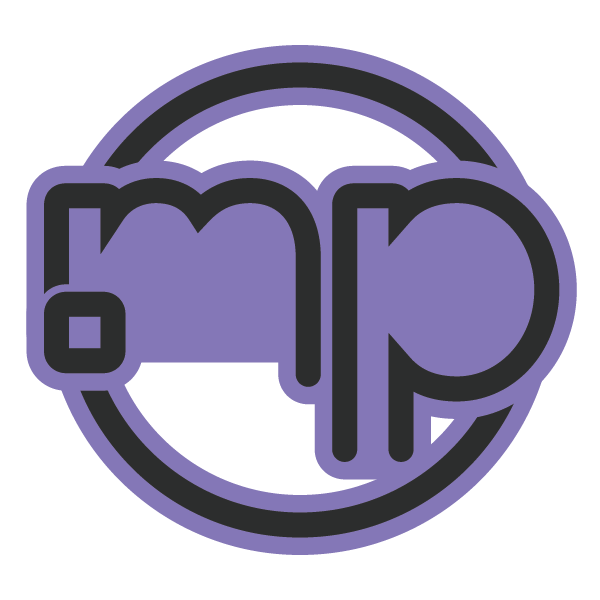2024-05-18, 04:25 PM
(This post was last modified: 2024-05-18, 04:47 PM by email.d.value.)
Update v1.3
- New interface for editing attachments.
If an object is selected with the left mouse button in Manage, to open the new interface, right-click on Edit.
If an object or objects are selected with the right mouse button in Manage, the new interface is activated by default on the Edit button.
In the new interface, you can manually input axis data by right-clicking on the movement icon.
- The New button has been changed, now if you click with the left mouse button, a menu with bone selection opens.
If you click with the right mouse button, a menu opens to manually input data item by item, and you can also enter all data separated by commas.
- The Bone button has been changed, now it is Bone/Note
If you click with the left mouse button, you can change the bone
If you click with the right mouse button, you can change the comment for the current process
Minor improvements
PS. You will need to transfer only the resources and project folders from the old version to the new one.
https://imgur.com/9fYuZ3Q
https://imgur.com/PtHTkHf
https://imgur.com/dVDn74g
- New interface for editing attachments.
If an object is selected with the left mouse button in Manage, to open the new interface, right-click on Edit.
If an object or objects are selected with the right mouse button in Manage, the new interface is activated by default on the Edit button.
In the new interface, you can manually input axis data by right-clicking on the movement icon.
- The New button has been changed, now if you click with the left mouse button, a menu with bone selection opens.
If you click with the right mouse button, a menu opens to manually input data item by item, and you can also enter all data separated by commas.
- The Bone button has been changed, now it is Bone/Note
If you click with the left mouse button, you can change the bone
If you click with the right mouse button, you can change the comment for the current process
Minor improvements
- Ability to show/hide the cursor with the MB5 key
- Command /obj - create an object for viewing
- Command /dellobj - delete an object
- Teleport by marker
- Added a new language, Portuguese
- Now to zoom in or out the camera, use the E and Q keys instead of Shift and Alt
PS. You will need to transfer only the resources and project folders from the old version to the new one.
https://imgur.com/9fYuZ3Q
https://imgur.com/PtHTkHf
https://imgur.com/dVDn74g