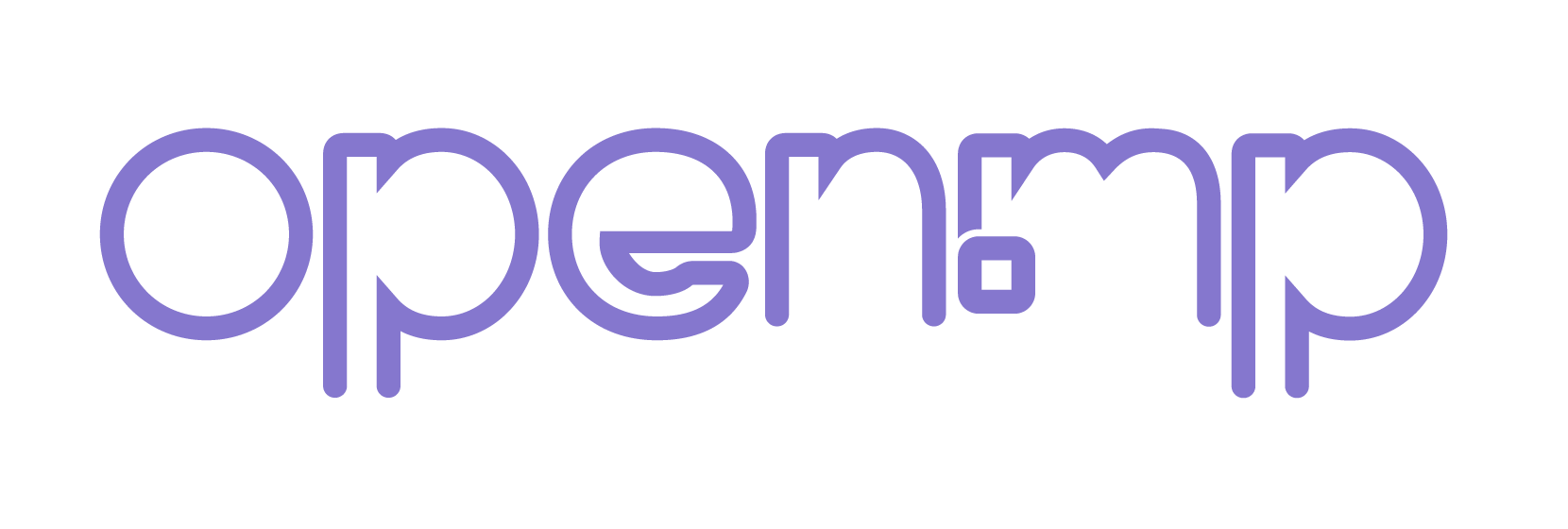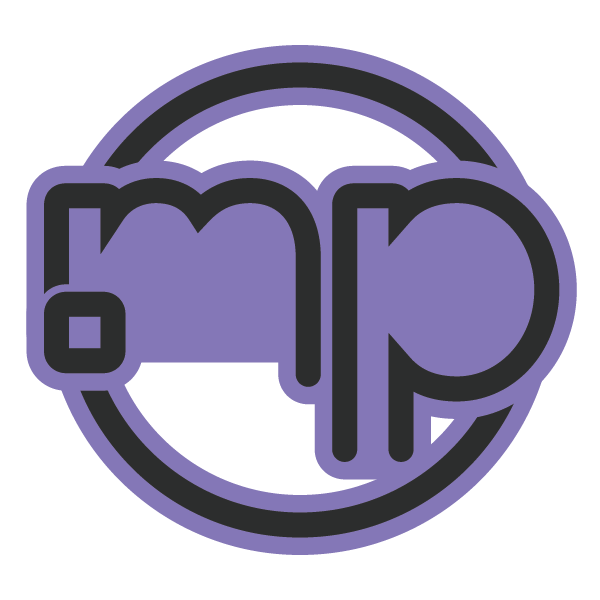Hello everyone, this guide was posted back in April 2018 on the SAMP forum- but since I can't acces it from where I live, I'll be reposting it here.
Many of you want to start mapping, but lack either the motivation or the ideas. Here in this thread, I'm going to list some tips, some commonly known bugs, useful objects and such.
This is completely your own choice.
Coming to the objects, you need to have a really good imagination and creativity. In Texture Studio, you can still edit textures and make them look almost completely different! But in map editors without texture support, this can be a nightmare. You can also edit textures in the code with SetObjectMaterial but it isn't easy, neither do I know more about scripting.
![[Image: pDu2aQQl.png]](https://i.imgur.com/pDu2aQQl.png)
If you're placing two object side by side or very near to make one big object, make sure they don't overlap along and become glitchy like below. To avoid it, simply move the second object back by 0.001 along the forward/backward axis (/ox 0.001 or /oy 0.001 in Texture Studio), so it doesn't really look like it's behind but avoids the glitch.
![[Image: ead1n4C.gifl]](https://i.imgur.com/ead1n4C.gifl)
And that's right! Have a look at this:-
![[Image: HU22sfE.png?1]](https://i.imgur.com/HU22sfE.png?1)
![[Image: c4bV3nW.png?1]](https://i.imgur.com/c4bV3nW.png?1)
Textures are a very important part of your map. Good textures can make it look so realistic, believe me. I always placed objects and only used the concrete texture (Index 3 in texture studio) but later I realised how good does proper texturing result in. Again, if you're making a old styled map, use old textures. Mostly wood.
Useful Wooden Textures - 223, 229, 230, 288, 301, 1054, 3840.
For a modern-themed map, NEVER use plain textures like 8691 to 8705. Use textures that look realistic, you won't want your map to look like a minecraft map, do you? Ever seen plastic walls of a building? No. Use concrete textures. If you still like plain textures, use texture ID 3 and edit the color with /mtcolor. Do not use plain textures. They may look decent with your ENB Shaders but not everyone has ENB, so don't use plain textures at all!
Now you can always use /mtcolor to set the color in texture studio. More details about this in the Texture Studio section below.
If you wish to find texture of a default GTA object, go here, search for your object and once you get it click on the "Details" button, then click here and you'll get a list of the textures on it. Go to texture studio and use /tsearch [Your texture name] (Remove the square brackets).
It's really easy. Use the search bar or the categories below to search for an object. Then if you see your object on the screen, click on it, then click on details. To get the textures of that object, click on the .txd file on the right side of your screen. Then go in game and use /tsearch [Texture Name] to search for it. Below is a demonstration. (Sorry for the bad quality, it's because I made it into .gif instead of a YouTube video which will be annoying to open)
![[Image: RXbp7Hv.gifl]](https://imgur.com/RXbp7Hv.gifl)
Below, I'll show you how to get the position(s) of a certain object. For example the pershing square object. Search for it, scroll down and click on "Fullscreen / Position Export" then you'll see the co-ordinates on the right side of your screen. Here is a demonstration of the same:-
![[Image: k84M1Cb.gif]](https://i.imgur.com/k84M1Cb.gif)
Searching an Object by position
Click on the small location blip icon in the search bar. The San Andreas Map will pop up, click on the location you wish to see the objects near to, and it'll show all of them.
![[Image: kAR9xzRl.png]](https://i.imgur.com/kAR9xzRl.png)
Useful Textures
Concrete textures- 3, 139, 8438, 8535.
Wood textures- 223, 229, 230, 288, 301, 1054, 3840.
Glass and window textures- 1123, 3565.
![[Image: YoAM8rR.png]](https://i.imgur.com/YoAM8rR.png)
Many of you want to start mapping, but lack either the motivation or the ideas. Here in this thread, I'm going to list some tips, some commonly known bugs, useful objects and such.
Quote:You need to have a criticism sense, I know your map is like your baby and you think its all beautiful and stuff, but its not. You need to get over this mentality and judge your map objectively.This thread mainly is about roleplay maps but some tips can come in handy with all types of maps
Map Editor Choice
This is completely your own choice.
- If you're going for mapping without textures and just with normal objects, without text and stuff, use Map Editor. This is not an in-game editor, but a seperate program.
- If you're going for an in-game map editor with textures, text and actor anim support, go for Fusez's Map Editor. This has an in-built smoothcam too, so you can record videos for your showcase pretty easily. It has a lot more, so you can click on the thread and check it out yourself.
- Then comes my personal favorite program, Texture Studio.?It is by far the easiest program with a lot of features. You may think it is complicated but it is not.
- In the end, the Ultimate Creator. This one deserves more peers but I didn't work with it, so don't know how is it. As far as I know, this editor mainly works with keyboard shortcuts and such, check the thread for more information.
Object Choice and Placement
Coming to the objects, you need to have a really good imagination and creativity. In Texture Studio, you can still edit textures and make them look almost completely different! But in map editors without texture support, this can be a nightmare. You can also edit textures in the code with SetObjectMaterial but it isn't easy, neither do I know more about scripting.
For object and texture IDs, use this website.
I'll list below how to use that website.
I'll list below how to use that website.
- Object selection- Use objects that suit your theme. If you're making a old styled map like for a county server, use wooden textures, mostly. DO NOT use any modern objects in such a map. Vintage objects work the best with such a map. Just imagine yourself being in the 1950s, how would it feel? What would your environment consist of? There, that's how you decide your objects. In a modern themed map, use any object you want but don't use objects with too plain textures. If you still plan to make them look better and realistic, retexture them to a proper texture combination without making it look cartoonish. Collision holds a major role here too. If you need players to NOT pass through a particular object, use an object with collision. If you're really scrict about how players collide with an object and if the object doesn't have a proper collision like this, simply use the chip objects (The stack of coins in gambling).
![[Image: pDu2aQQl.png]](https://i.imgur.com/pDu2aQQl.png)
- Object Placement- Placing objects is a major part of the map. If you're using Map Editor, it's comparatively difficult to align some objects properly (They either float in the air or are badly aligned along). In texture studio, use the /editobject GUI to place them properly. Now you might need an object which isn't there in GTA SA? Use your creativity. Make a new object with small existing objects. For example, a computer monitor. There isn't a modern one available. So use the LCDTV1 object and for the stand, either use the Lava Lamp and retexture it and place it behind the LCD TV so that it looks like a screen or use 2 Switch objects (Retexture them according to your needs). Then place one horizontal and another one at 45 degrees so that it holds the LCD TV like this.
If you're placing two object side by side or very near to make one big object, make sure they don't overlap along and become glitchy like below. To avoid it, simply move the second object back by 0.001 along the forward/backward axis (/ox 0.001 or /oy 0.001 in Texture Studio), so it doesn't really look like it's behind but avoids the glitch.
![[Image: ead1n4C.gifl]](https://i.imgur.com/ead1n4C.gifl)
Flashhie Wrote:If you place small detailed objects, never place them at a 90 degree angle. Because in real life nobody places the stuff on table perfectly, even if they want it to.
And that's right! Have a look at this:-
![[Image: HU22sfE.png?1]](https://i.imgur.com/HU22sfE.png?1)
![[Image: c4bV3nW.png?1]](https://i.imgur.com/c4bV3nW.png?1)
Textures
Textures are a very important part of your map. Good textures can make it look so realistic, believe me. I always placed objects and only used the concrete texture (Index 3 in texture studio) but later I realised how good does proper texturing result in. Again, if you're making a old styled map, use old textures. Mostly wood.
Useful Wooden Textures - 223, 229, 230, 288, 301, 1054, 3840.
For a modern-themed map, NEVER use plain textures like 8691 to 8705. Use textures that look realistic, you won't want your map to look like a minecraft map, do you? Ever seen plastic walls of a building? No. Use concrete textures. If you still like plain textures, use texture ID 3 and edit the color with /mtcolor. Do not use plain textures. They may look decent with your ENB Shaders but not everyone has ENB, so don't use plain textures at all!
Now you can always use /mtcolor to set the color in texture studio. More details about this in the Texture Studio section below.
If you wish to find texture of a default GTA object, go here, search for your object and once you get it click on the "Details" button, then click here and you'll get a list of the textures on it. Go to texture studio and use /tsearch [Your texture name] (Remove the square brackets).
Using dev.prineside.com
It's really easy. Use the search bar or the categories below to search for an object. Then if you see your object on the screen, click on it, then click on details. To get the textures of that object, click on the .txd file on the right side of your screen. Then go in game and use /tsearch [Texture Name] to search for it. Below is a demonstration. (Sorry for the bad quality, it's because I made it into .gif instead of a YouTube video which will be annoying to open)
![[Image: RXbp7Hv.gifl]](https://imgur.com/RXbp7Hv.gifl)
Below, I'll show you how to get the position(s) of a certain object. For example the pershing square object. Search for it, scroll down and click on "Fullscreen / Position Export" then you'll see the co-ordinates on the right side of your screen. Here is a demonstration of the same:-
![[Image: k84M1Cb.gif]](https://i.imgur.com/k84M1Cb.gif)
Searching an Object by position
Click on the small location blip icon in the search bar. The San Andreas Map will pop up, click on the location you wish to see the objects near to, and it'll show all of them.
![[Image: kAR9xzRl.png]](https://i.imgur.com/kAR9xzRl.png)
Useful Textures
Wood textures- 223, 229, 230, 288, 301, 1054, 3840.
Glass and window textures- 1123, 3565.
![[Image: YoAM8rR.png]](https://i.imgur.com/YoAM8rR.png)
I hope you like it.
Questions and suggestions are welcome.
For more help, ask below in a reply.