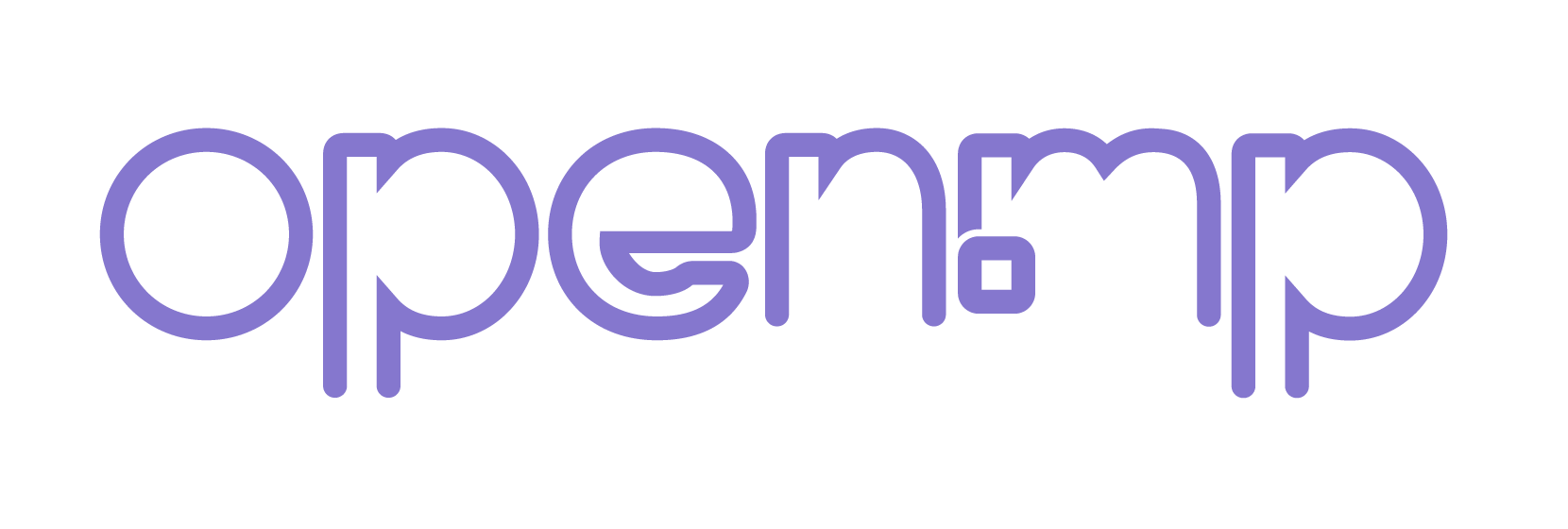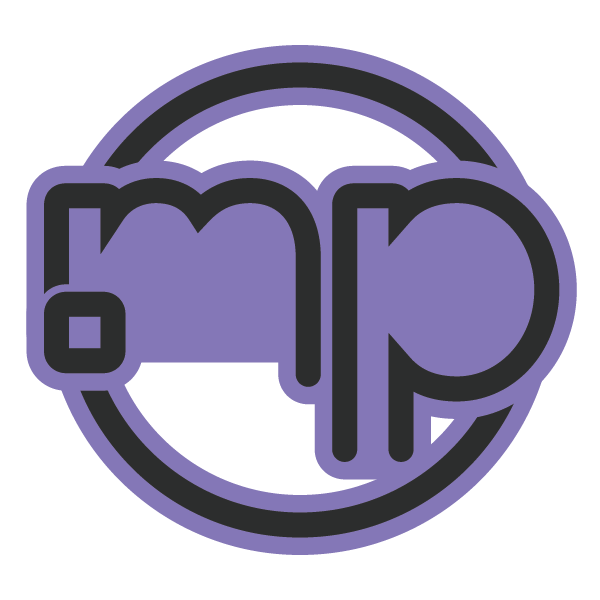for windows...
Use the Network troubleshooter. Select Start > Settings > Network & Internet > Status. Under Change your network settings, select Network troubleshooter. Open Status settings
Make sure Wi-Fi is on. Select Start > Settings > Network & Internet > Wi-Fi. Next, select Show available networks, and if a network you expect to see appears in the list, select it, then select Connect. Open Wi-Fi settings
See if you can use the Wi-Fi to get to websites from a different device. If you can?t, restart your modem, router, and device, and re-connect to the Wi-Fi.
for outlook...
If you no longer want to have another email account connected to Outlook on the web, you can remove the account connection. You will only remove the connection between the other account and Outlook on the web, not the email account or the email messages. This topic applies to work and school accounts in Microsoft 365.
Use the Network troubleshooter. Select Start > Settings > Network & Internet > Status. Under Change your network settings, select Network troubleshooter. Open Status settings
Make sure Wi-Fi is on. Select Start > Settings > Network & Internet > Wi-Fi. Next, select Show available networks, and if a network you expect to see appears in the list, select it, then select Connect. Open Wi-Fi settings
See if you can use the Wi-Fi to get to websites from a different device. If you can?t, restart your modem, router, and device, and re-connect to the Wi-Fi.
for outlook...
If you no longer want to have another email account connected to Outlook on the web, you can remove the account connection. You will only remove the connection between the other account and Outlook on the web, not the email account or the email messages. This topic applies to work and school accounts in Microsoft 365.