2024-02-23, 05:48 PM
(This post was last modified: 2024-02-27, 06:47 PM by email.d.value.)
PAEditor
-----------------------------
The goal was to develop an editor for attaching objects (PAEditor) with a user-friendly interface
Interface language:
- English
- Русский
- Український
- Беларускі
Start:
- To start working, you need to press the Y key.
- You can create a project and upload it. (The project is automatically saved.)
Button
Manage:
Export:
New:
Delete:
Duplicate:
Objects:
Bone:
Symmetry:
Edit:
Colors:
Camera Move:
Animation:
Clear Anim:
Prev & Next Skin:
Skin:
- Left-click: Choose a single attachment.
- Right-click: Choose multiple attachments simultaneously.
Export:
- Export project to file: scriptfiles > project > export
New:
- Create a process for attachment.
Delete:
- Delete the current attachment.
Duplicate:
- Duplicate current attachment (retains size and coordinates).
Objects:
- Left-click: Enter, add, or open a list of objects.
- Right-click: Open the list of objects.
Bone:
- Change bone for current attachment.
Symmetry:
- Mirror current object symmetrically and move to opposite bone.
Edit:
- Start editing the attachment.
Colors:
- Left-click: Enter, add, or open a list of colors.
- Right-click: Open the list of colors.
Camera Move:
- Enable/disable camera rotation in the quick access panel.
Animation:
- Set animation and add it to the list.
Clear Anim:
- Clear the current animation.
Prev & Next Skin:
- Left-click: Quick skin switching.
- Right-click: Quick skin switching and automatic project export.
Skin:
- Set the skin.
> Images
Author: Saibot
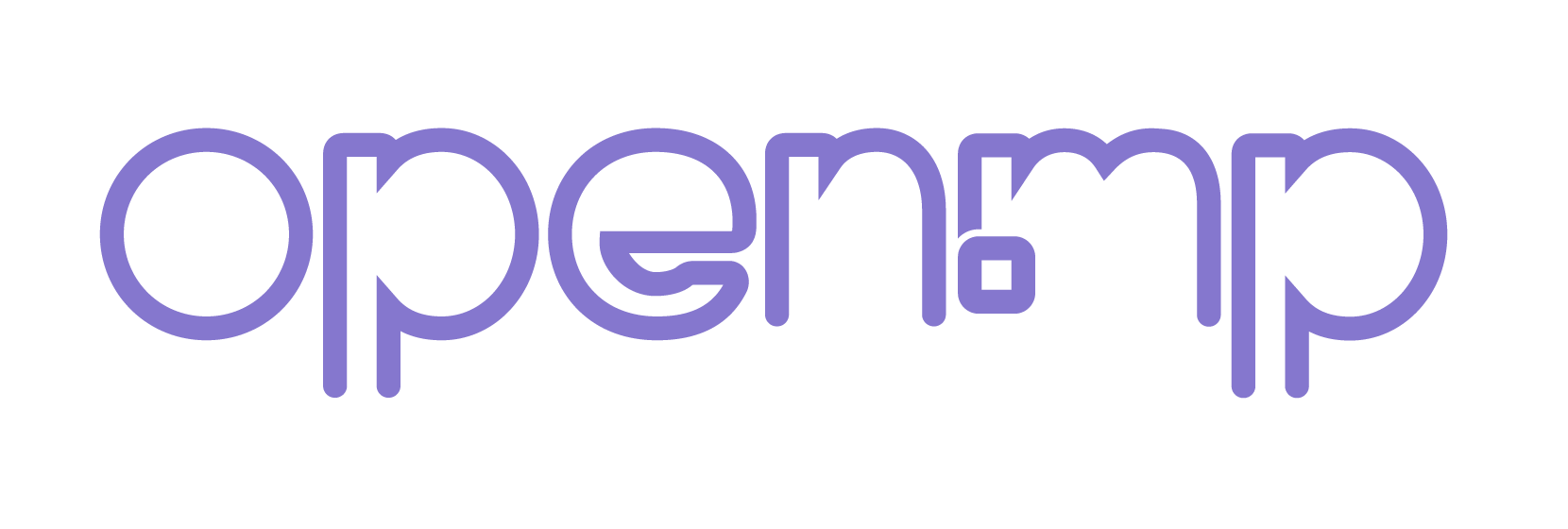
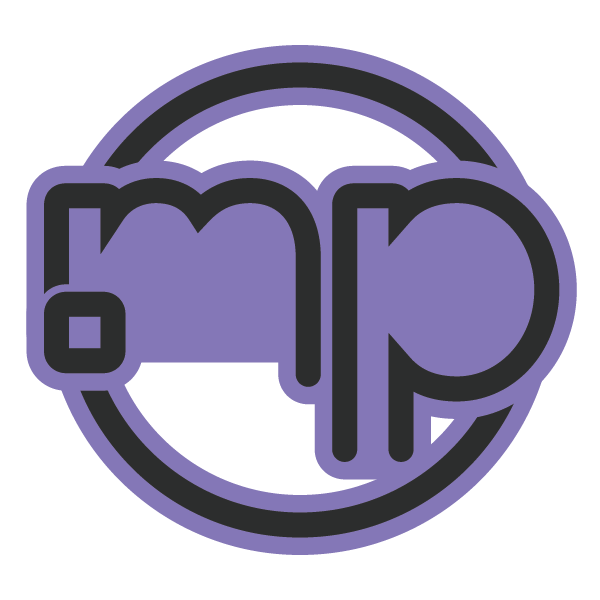
![[Image: lucy-said-ok-personal-use-italic.png]](https://see.fontimg.com/api/renderfont4/OV9ee/eyJyIjoiZnMiLCJoIjo2NSwidyI6MTAwMCwiZnMiOjY1LCJmZ2MiOiIjMDAwMDAwIiwiYmdjIjoiI0ZGRkZGRiIsInQiOjF9/RW1pcnRvQ2FsdmluaSA/lucy-said-ok-personal-use-italic.png)
![[Image: miracles-autumn.png]](https://see.fontimg.com/api/renderfont4/Rpx1A/eyJyIjoiZnMiLCJoIjo0OCwidyI6MTAwMCwiZnMiOjQ4LCJmZ2MiOiIjRDkyMjIyIiwiYmdjIjoiI0ZGRkZGRiIsInQiOjF9/Q29tbXVuaXR5IE93bmVyIG9mIFZpcnR1YWwgUmVhbGl0eSBSb2xlcGxheQ/miracles-autumn.png)